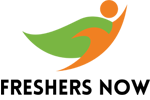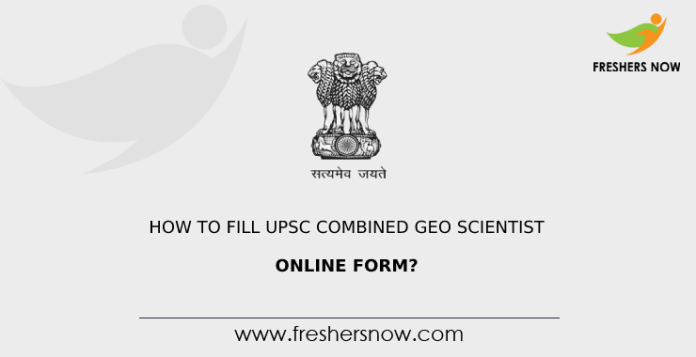
UPSC Combined Geo-Scientist Online Form: Are you willing to know How to Fill UPSC Combined Geo-Scientist Online Form? If yes, check out the given Step by Step UPSC Combined Geo-Scientist Online Registration Process in this article. It is necessary to understand the UPSC Combined Geo-Scientist Application Process. In case of missing any of the information while filling out the UPSC Combined Geo-Scientist Online Application Form then your application form will not be acceptable. So we have given the details on How to Fill UPSC Combined Geo-Scientist Online Form? in a detailed way. Follow the Step-by-Step UPSC Combined Geo-Scientist Online Application Form and fill up your application on and before the last date.
UPSC Combined Geo-Scientist Online Form
Most of the candidates are in a state of confusion while filling out the UPSC Combined Geo-Scientist Online Application Form. Freshersnow has brought you the Step by Step UPSC Combined Geo-Scientist Online Registration Process in this article. Also, look into the required documents for the UPSC Combined Geo-Scientist Online Application Form presented in form of a list. Grab the information as you keep scrolling down.
Required Documents for UPSC Combined Geo-Scientist Online Application Form
- Scanned Photograph
- Scanned Signature
- Scanned photo identity card document
Step by Step UPSC Combined Geo-Scientist Online Registration Process
Here we have five main steps to fill the UPSC Combined Geo-Scientist Online Application Form. Check them out:
- Step 1: One-time registration process
- Step 2: Login Process
- Step 3: Uploading Photo and Signature
- Step 4: Declaration
- Step 5: Payment
Step by Step UPSC Combined Geo-Scientist Online Application Form
Step 1: One-time registration process
- Visit the official page @ upsc.gov.in
- There click on the Apply Online option
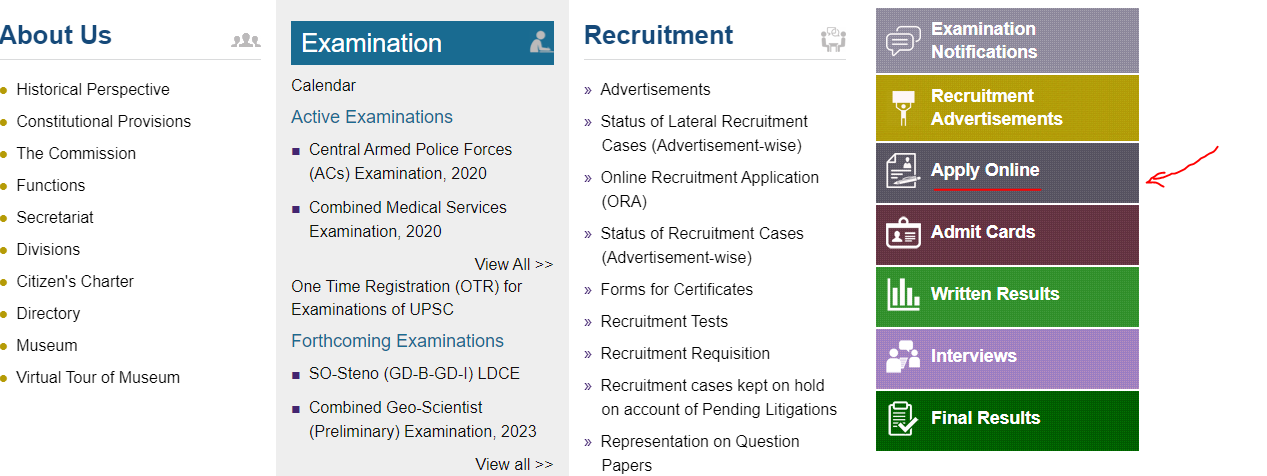
- select the one-time registration process
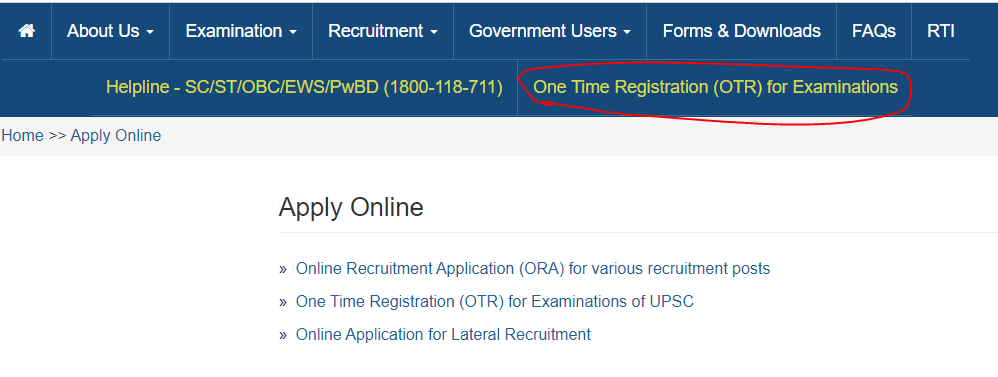
- Click on the new registration to get the registration number
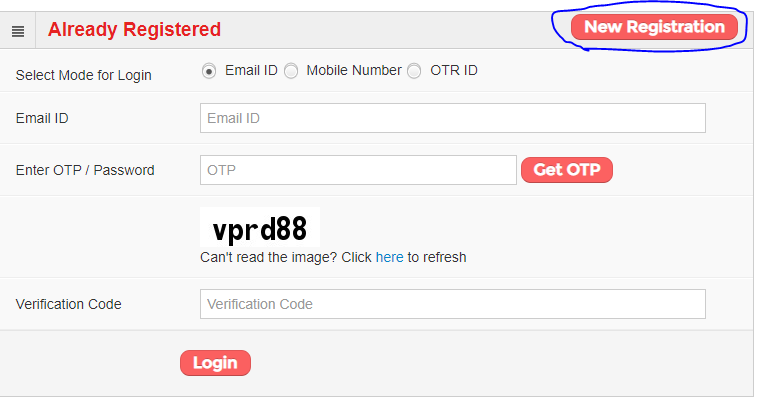
- Fill up all your details
- And enter the captcha code and submit the details
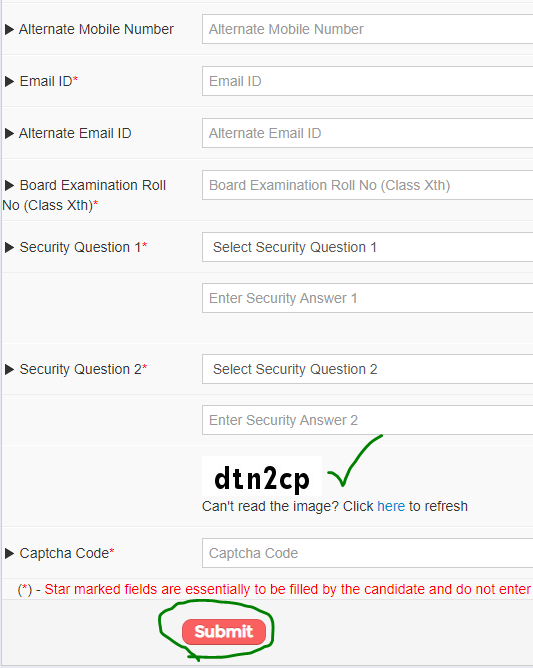
- The submitted details will be displayed and at the end click on the “I Agree” option
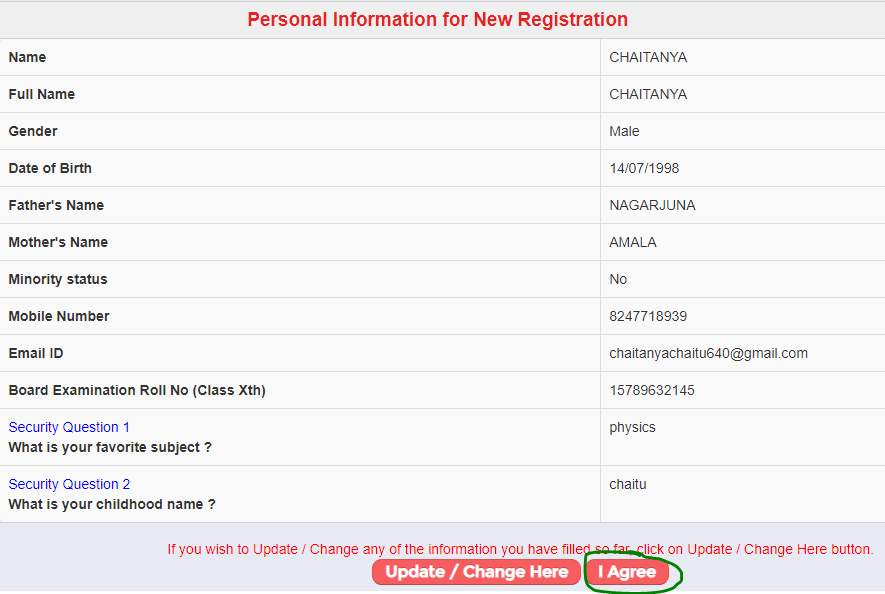
- Enter the OTP send to mobile number and email. After entering the verification code and clicking on it
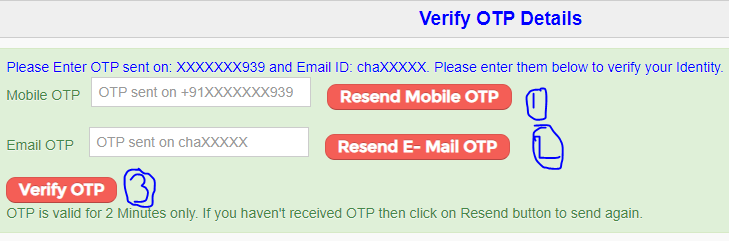
- Your one-time registration will be successfully done
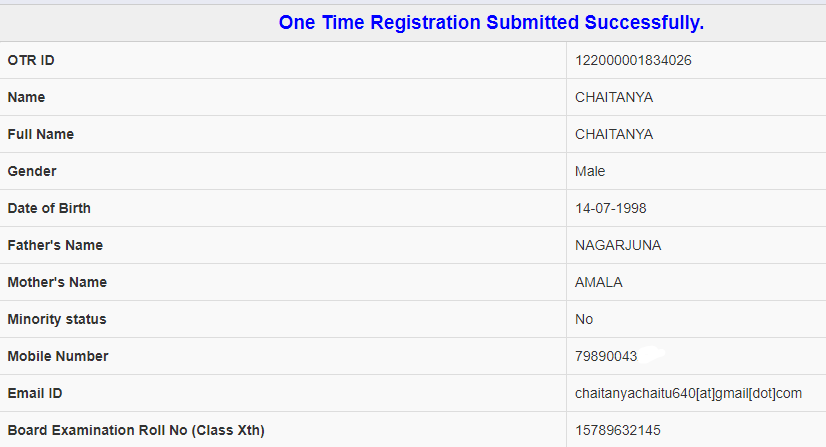
Step 2: Login Process
- Back to the official page and select the login option

- Enter your registration number and other details. After entering the details, click on the login button
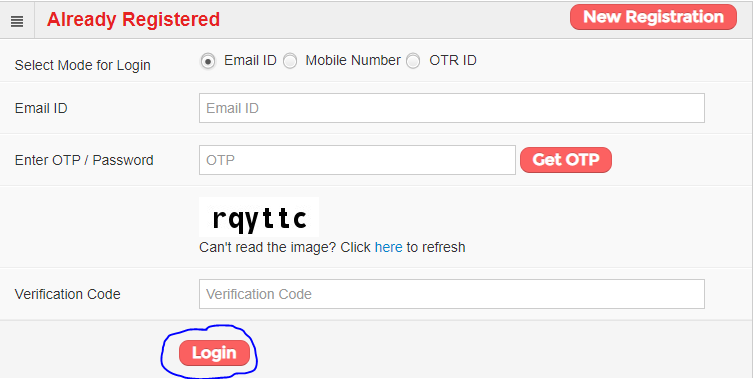
- Check the details that you have given in the one-time registration form
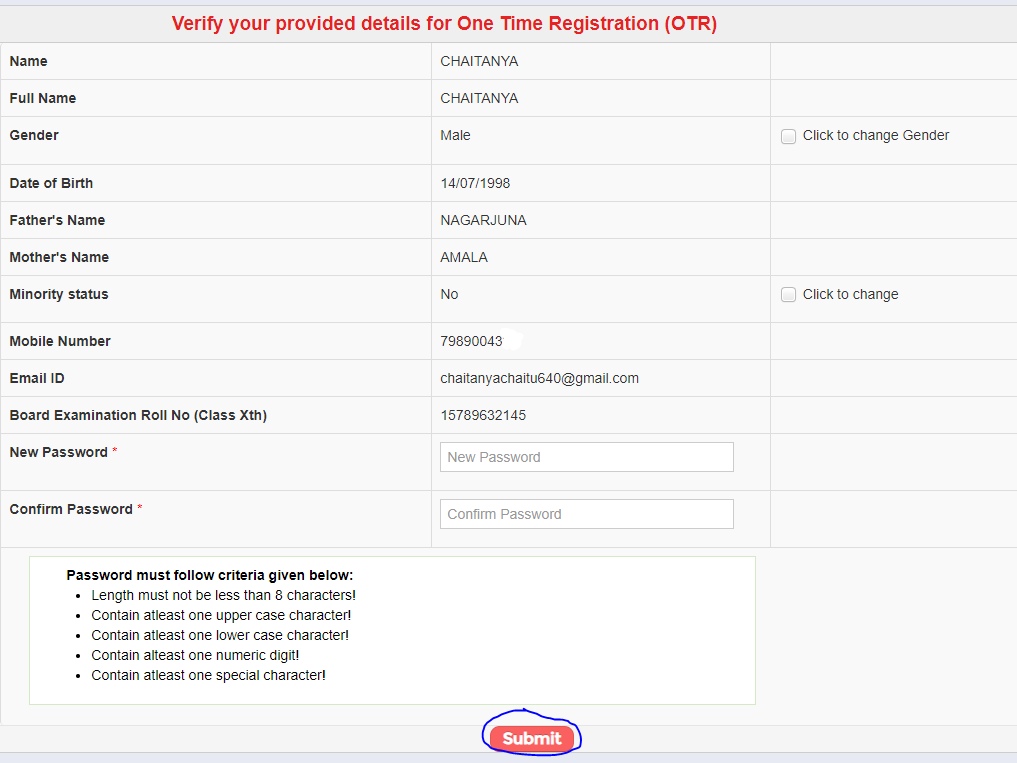
- Give a click on the latest notification option

- There click on the part I registration

- Click on the Yes button after you have read the instructions given
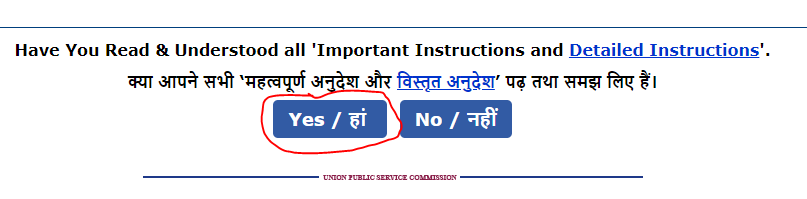
- Now fill in the Personal Details
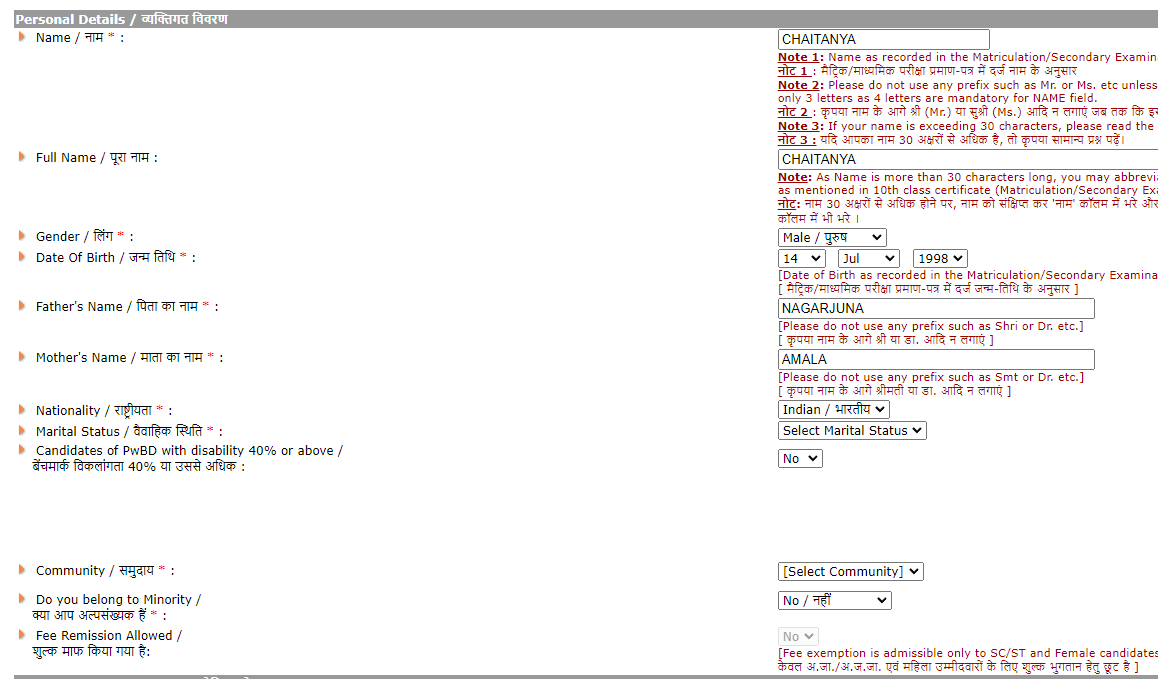
- Followed by educational qualifications and address. At the end click on the continue option
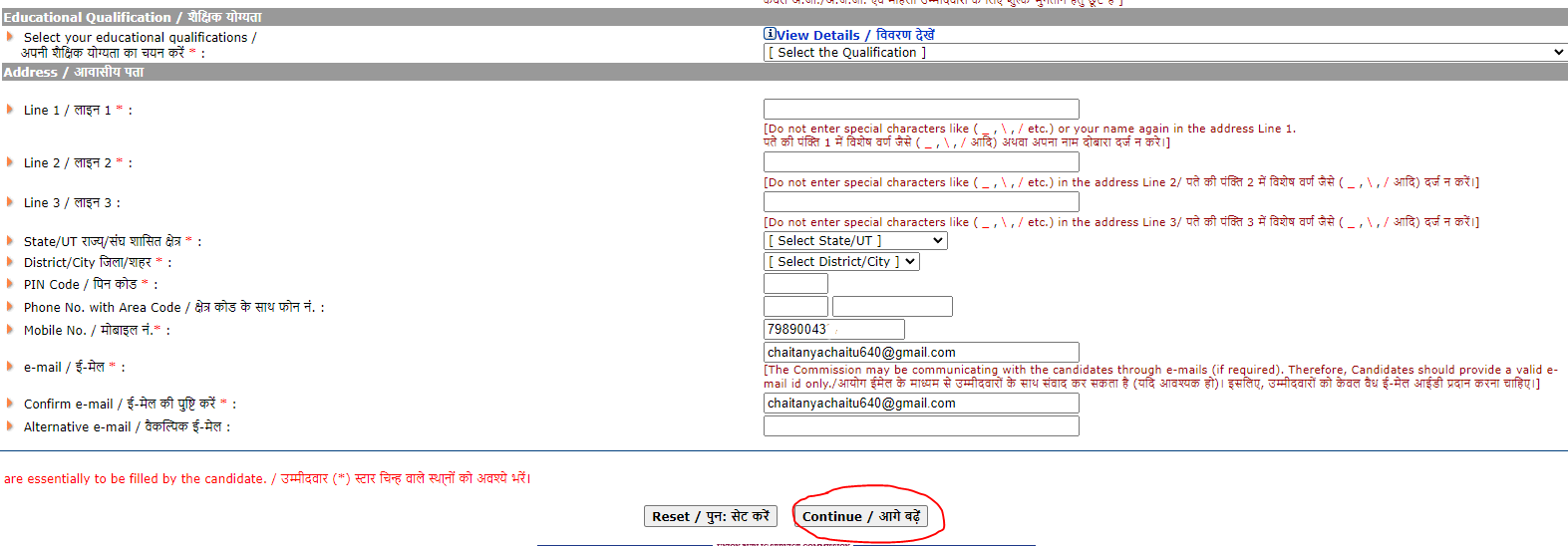
- Again in the other details section, click on the continue option
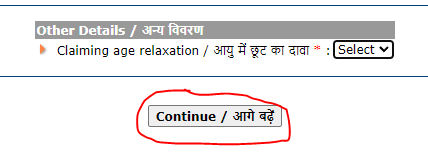
- To verify your details on the application form, the details will be on the screen, and tap on the agree on option after checking.
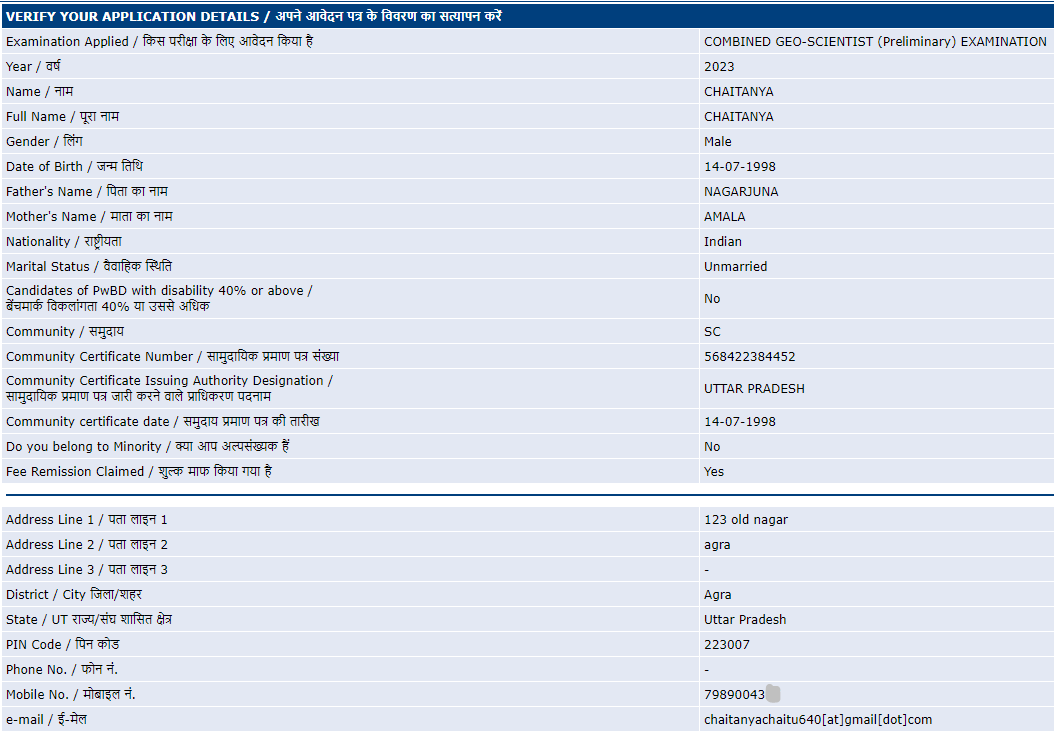
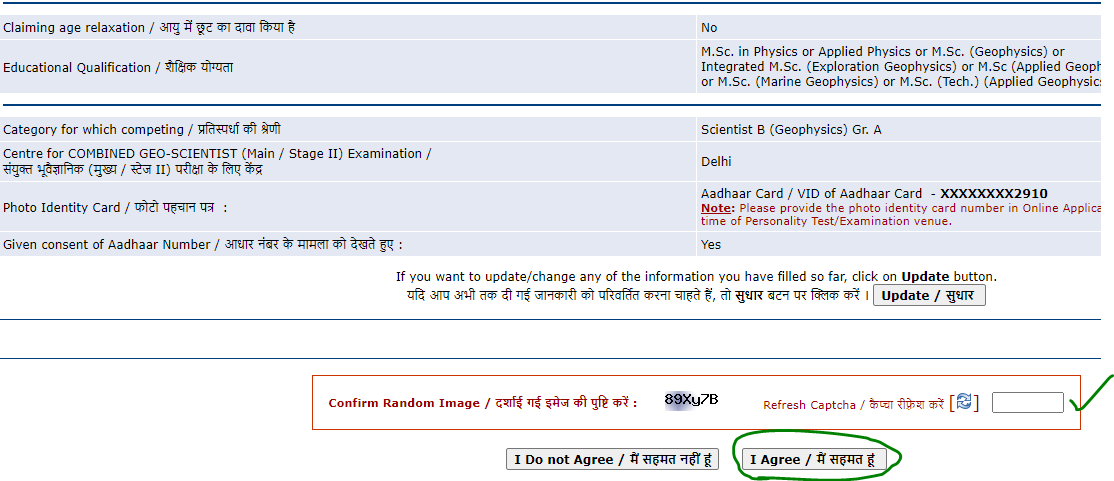
- To get the print slip of the application form, click on the print slip
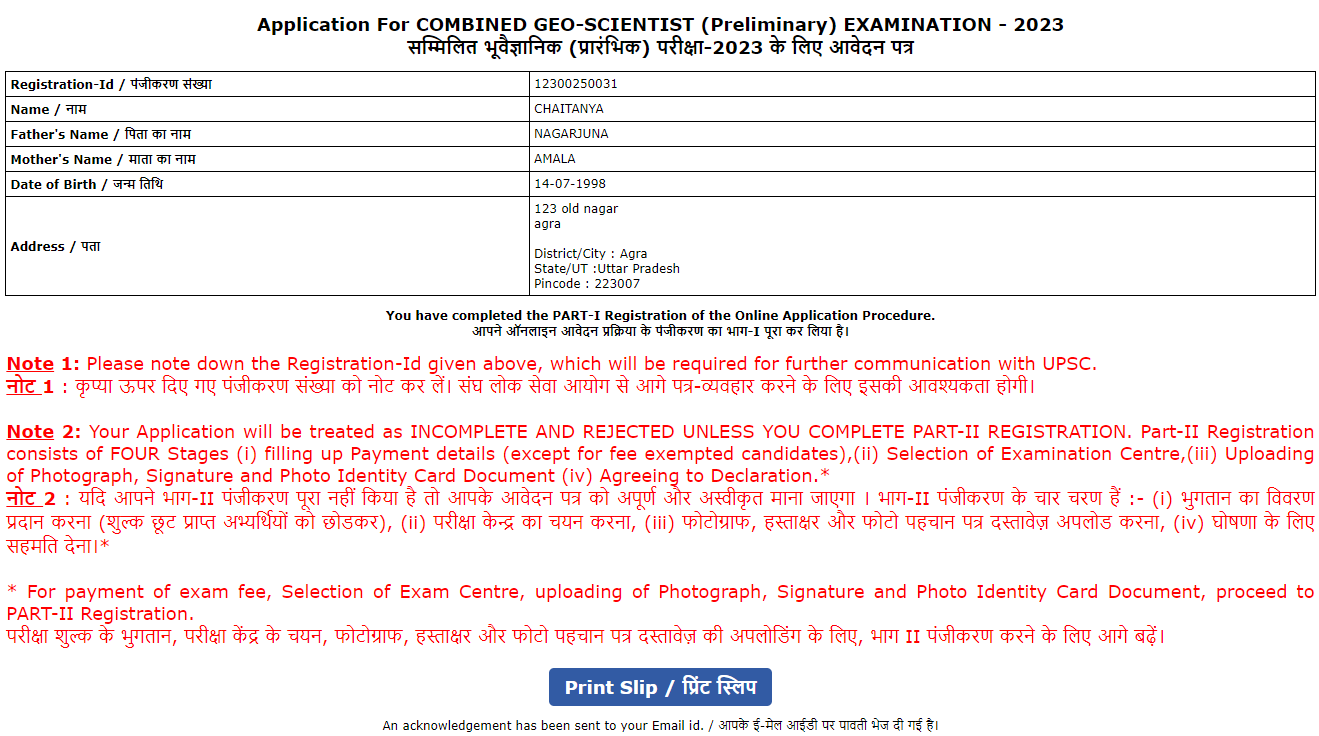
Step 3: Uploading Photo and Signature
- The next part of the UPSC Combined Geo-Scientist Online Application Form is to upload the images

- Chose the file to upload the Scanned Photograph, Scanned Signature, and Scanned photo identity card document
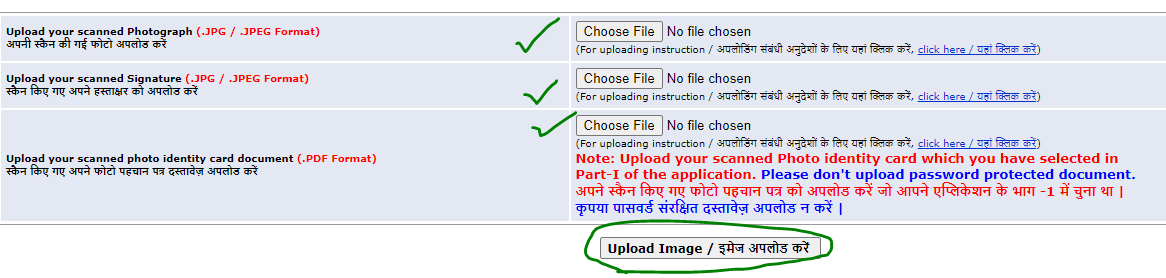
- Click on the continue option after uploading
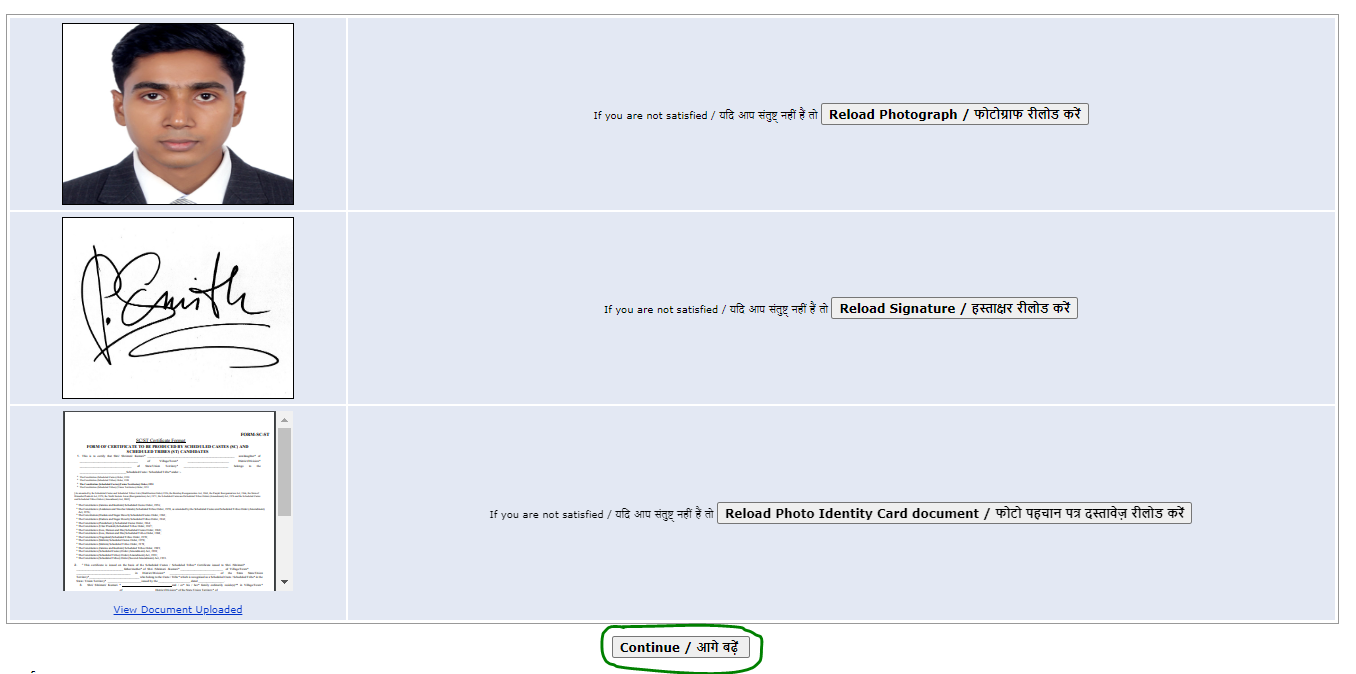
Step 4: Declaration
- There select the option of center selection and agreeing declaration

- Select the examination center and click on the “I agree” option
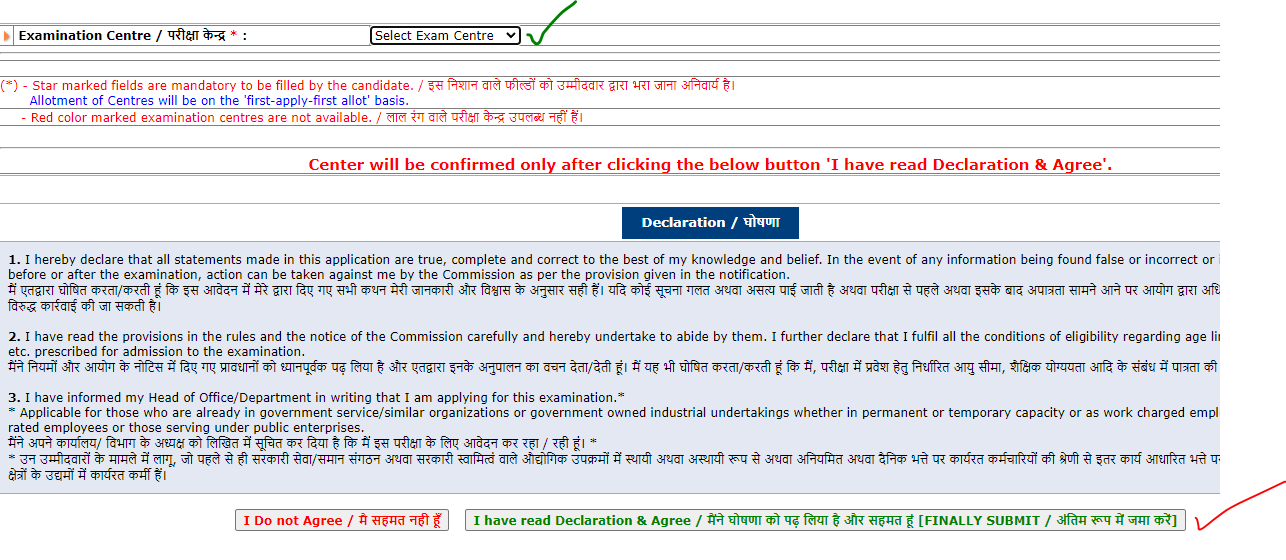
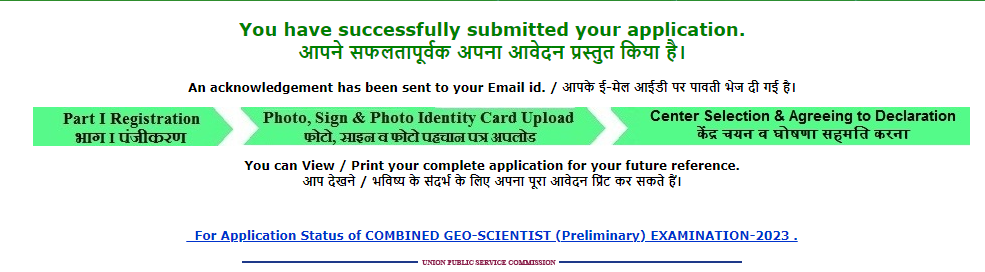
Step 5: Payment
Then go with the payment process, candidates can check the amount they need to pay and select the payment procedure. On paying the application fee, the submission of the UPSC Combined Geo-Scientist Online Application Form is completed.
UPSC Geo-Scientist – Important Links
| UPSC Geo-Scientist Online Registration– Important Links | |
| For UPSC Combined Geo-Scientist Online Application Form | Click Here |
Hopefully, we have set the step for the candidates in the How to Fill UPSC Combined Geo-Scientist Online Form? Follow the latest update from the official page @ Freshersnow.Com