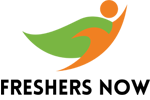Microsoft Visio Quiz – Microsoft Visio MCQ Questions and Answers: For those who are searching for Microsoft Visio Quiz Questions on various web portals, you can now relax. This article incorporates all the Microsoft Visio Fundamentals Test Quiz/Practice Tests in detail. Preparing with these Microsoft Visio MCQ Questions and Answers helps you gain more knowledge of the concepts. We have included these MS Visio Online Practice Tests specifically to help all the aspirants who are worried about their placements/ interviews. We suggest that you not skip these Microsoft Visio Multiple Choice Questions and Answers during your preparation.
Microsoft Visio Quiz
Microsoft Visio is a powerful diagramming and vector graphics application that allows users to create professional-looking diagrams, flowcharts, and schematics. With Visio, users can easily create complex diagrams that are essential for project planning, process mapping, and data visualization. The software is widely used in various industries, including engineering, architecture, business, and IT. Microsoft Visio comes with a wide range of pre-made templates, shapes, and symbols, making it easy for users to create custom diagrams in no time. In this article, we have included the set of Microsoft Visio MCQ Quiz to test your knowledge and understanding of this popular software.
Microsoft Visio Multiple Choice Questions
| Quiz Name | Microsoft Visio |
| Exam Type | MCQ (Multiple Choice Questions) |
| Category | Technical Quiz |
| Mode of Quiz | Online |
Top 56 Microsoft Visio MCQs | Practice Microsoft Visio Online Quiz
1. What is Microsoft Visio used for?
a) Drawing charts and graphs
b) Creating documents and spreadsheets
c) Managing databases
d) None of the above
Answer: A. Drawing charts and graphs
Explanation: Microsoft Visio is a software tool used for drawing charts, diagrams, and graphs. It is primarily used for creating flowcharts, network diagrams, and organizational charts.
2. What is a stencil in Microsoft Visio?
a) A type of graph
b) A pre-made collection of shapes
c) A template for a document
d) A type of diagram
Answer: B. A pre-made collection of shapes
Explanation: A stencil in Microsoft Visio is a pre-made collection of shapes that can be used to create diagrams, flowcharts, and other types of visual representations. Stencils can be customized and saved for future use.
3. What is a template in Microsoft Visio?
a) A pre-made collection of shapes
b) A document format
c) A type of diagram
d) None of the above
Answer: B. A document format
Explanation: A template in Microsoft Visio is a pre-designed document format that contains shapes, connectors, and other elements for creating a specific type of diagram or chart. Templates can be customized to fit the specific needs of a project.
4. Which of the following is a type of diagram that can be created in Microsoft Visio?
a) Workflow diagrams
b) Gantt charts
c) Network diagrams
d) All of the above
Answer: d) All of the above
Explanation: Microsoft Visio can be used to create a variety of diagrams, including workflow diagrams, Gantt charts, network diagrams, and many others.
5. What is the purpose of the “Connector” tool in Microsoft Visio?
a) To add text to a diagram
b) To add shapes to a diagram
c) To connect shapes in a diagram
d) None of the above
Answer: C. To connect shapes in a diagram
Explanation: The “Connector” tool in Microsoft Visio is used to connect shapes in a diagram with lines or arrows. This tool helps to create a clear and organized visual representation of data)
6. Which of the following is a feature of Microsoft Visio?
a) Auto-align and spacing
b) Auto-save
c) Spell check
d) All of the above
Answer: d) All of the above
Explanation: Microsoft Visio has a variety of features, including auto-align and spacing, auto-save, and spell check, among others.
7. Which of the following is a benefit of using Microsoft Visio?
a) Improved communication and collaboration
b) Increased productivity and efficiency
c) Better organization of data
d) All of the above
Answer: d) All of the above
Explanation: Using Microsoft Visio can lead to improved communication and collaboration, increased productivity and efficiency, and better organization of data)
8. What is a shape in Microsoft Visio?
a) A type of diagram
b) A pre-made collection of connectors
c) A visual element used to represent data
d) None of the above
Answer: C. A visual element used to represent data
Explanation: In Microsoft Visio, a shape is a visual element used to represent data) Shapes can be customized and arranged to create diagrams and other visual representations.
9. Which of the following is a tool that can be used to create a custom shape in Microsoft Visio?
a) Pointer tool
b) Connection point tool
c) Line tool
d) None of the above
Answer: B. Connection point tool
Explanation: The Connection point tool in Microsoft Visio is used to create custom shapes by adding connection points to existing shapes. By using the Connection point tool, users can create unique shapes that are tailored to their specific needs.
10. What is the purpose of the “Layers” feature in Microsoft Visio?
a) To organize shapes and other elements in a diagram
b) To change the color of shapes in a diagram
c) To add text to a diagram
d) None of the above
Answer: A. To organize shapes and other elements in a diagram
Explanation: The “Layers” feature in Microsoft Visio is used to organize shapes and other elements in a diagram. Users can create multiple layers to separate and organize different parts of a diagram.
11. Which of the following is a benefit of using layers in Microsoft Visio?
a) Improved organization and clarity
b) Increased customization options
c) Enhanced collaboration and communication
d) All of the above
Answer: d) All of the above
Explanation: Using layers in Microsoft Visio can lead to improved organization and clarity, increased customization options, and enhanced collaboration and communication.
12. What is the purpose of the “Group” feature in Microsoft Visio?
a) To align and arrange shapes in a diagram
b) To combine multiple shapes into a single object
c) To add text to a diagram
d) None of the above
Answer: B. To combine multiple shapes into a single object
Explanation: The “Group” feature in Microsoft Visio is used to combine multiple shapes into a single object. This can be useful for creating complex diagrams that require multiple elements.
13. Which of the following is a tool that can be used to create a new page in Microsoft Visio?
a) Page Setup tool
b) Page Break tool
c) New Page tool
d) None of the above
Answer: C. New Page tool
Explanation: The New Page tool in Microsoft Visio is used to create a new page in a document. This can be useful for creating multi-page diagrams or for organizing different parts of a diagram.
14. Which of the following is a tool that can be used to zoom in or out in Microsoft Visio?
a) Zoom tool
b) Pointer tool
c) Connection point tool
d) None of the above
Answer: A. Zoom tool
Explanation: The Zoom tool in Microsoft Visio is used to zoom in or out of a diagram. This can be useful for working with large or complex diagrams.
15. Which of the following is a tool that can be used to rotate a shape in Microsoft Visio?
a) Pointer tool
b) Rotate the tool
c) Connection point tool
d) None of the above
Answer: B. Rotate tool
Explanation: The Rotate tool in Microsoft Visio is used to rotate a shape in a diagram. This can be useful for creating custom diagrams that require specific shapes or angles.
16. Which of the following is a tool that can be used to add text to a shape in Microsoft Visio?
a) Text tool
b) Pointer tool
c) Connection point tool
d) None of the above
Answer: A. Text tool
Explanation: The Text tool in Microsoft Visio is used to add text to a shape in a diagram. This can be useful for labeling shapes or providing additional information.
17. Which of the following is a type of connector in Microsoft Visio?
a) Straight connector
b) Curved connector
c) Both A and B
d) None of the above
Answer: C. Both A and B
Explanation: Microsoft Visio offers both straight and curved connectors for connecting shapes in a diagram.
18. What is the purpose of the “Snap to Grid” feature in Microsoft Visio?
a) To align shapes with the grid
b) To create custom grids for a diagram
c) To add text to a diagram
d) None of the above
Answer: A. To align shapes with the grid
Explanation: The “Snap to Grid” feature in Microsoft Visio is used to align shapes with the grid in a diagram. This can be useful for creating a more precise and organized diagram.
19. What is the purpose of the “Snap to Shape” feature in Microsoft Visio?
a) To align shapes with other shapes in a diagram
b) To create custom shapes for a diagram
c) To add text to a diagram
d) None of the above
Answer: A. To align shapes with other shapes in a diagram
Explanation: The “Snap to Shape” feature in Microsoft Visio is used to align shapes with other shapes in a diagram. This can be useful for creating a more organized and visually appealing diagram.
20. What is the purpose of the “Glue to Connection Points” feature in Microsoft Visio?
a) To align shapes with other shapes in a diagram
b) To align shapes with the grid in a diagram
c) To connect shapes to specific connection points on other shapes
d) None of the above
Answer: C. To connect shapes to specific connection points on other shapes
Explanation: The “Glue to Connection Points” feature in Microsoft Visio is used to connect shapes to specific connection points on other shapes in a diagram. This can be useful for creating a more precise and organized diagram.
21. What is the purpose of the “AutoConnect” feature in Microsoft Visio?
a) To automatically connect shapes as they are added to a diagram
b) To create custom shapes for a diagram
c) To add text to a diagram
d) None of the above
Answer: A. To automatically connect shapes as they are added to a diagram
Explanation: The “AutoConnect” feature in Microsoft Visio is used to automatically connect shapes as they are added to a diagram. This can save time and help to create a more organized and visually appealing diagram.
22. What is the purpose of the “Shape Data” feature in Microsoft Visio?
a) To add text to a diagram
b) To attach data to a shape in a diagram
c) To create custom shapes for a diagram
d) None of the above
Answer: B. To attach data to a shape in a diagram
Explanation: The “Shape Data” feature in Microsoft Visio is used to attach data to a shape in a diagram. This can be useful for creating diagrams that require specific information or for organizing data in a visual format.
23. Which of the following is a tool that can be used to add a background color or image to a page in Microsoft Visio?
a) Fill tool
b) Text tool
c) Connection point tool
d) None of the above
Answer: A. Fill tool
Explanation: The Fill tool in Microsoft Visio is used to add a background color or image to a page in a diagram. This can be useful for creating visually appealing diagrams.
24. Which of the following is a tool that can be used to align shapes in Microsoft Visio?
a) Align tool
b) Pointer tool
c) Rotate tool
d) None of the above
Answer: A. Align tool
Explanation: The Align tool in Microsoft Visio is used to align shapes in a diagram. This can be useful for creating a more organized and visually appealing diagram.
25. What is the purpose of the “Ungroup” feature in Microsoft Visio?
a) To separate a grouped shape into its individual shapes
b) To align shapes with the grid in a diagram
c) To create custom shapes for a diagram
d) None of the above
Answer: A. To separate a grouped shape into its individual shapes
Explanation: The “Ungroup” feature in Microsoft Visio is used to separate a grouped shape into its individual shapes. This can be useful for making changes to specific shapes within a group or for editing a diagram more easily.
26. What is the purpose of the “Bring Forward” and “Send Backward” features in Microsoft Visio?
a) To move shapes forward or backward in the layer order
b) To align shapes with the grid in a diagram
c) To create custom shapes for a diagram
d) None of the above
Answer: A. To move shapes forward or backward in the layer order
Explanation: The “Bring Forward” and “Send Backward” features in Microsoft Visio are used to move shapes forward or backward in the layer order. This can be useful for organizing shapes in a diagram and controlling their visibility.
27. What is the purpose of the “Rotate” tool in Microsoft Visio?
a) To rotate a shape in a diagram
b) To align shapes with the grid in a diagram
c) To create custom shapes for a diagram
d) None of the above
Answer: A. To rotate a shape in a diagram
Explanation: The “Rotate” tool in Microsoft Visio is used to rotate a shape in a diagram. This can be useful for creating more complex shapes or for adjusting the orientation of a shape in a diagram.
28. Which of the following is a tool that can be used to change the font size in Microsoft Visio?
a) Font size tool
b) Text tool
c) Pointer tool
d) None of the above
Answer: A. Font size tool
Explanation: The Font size tool in Microsoft Visio is used to change the font size in a diagram. This can be useful for making text more legible or for creating a more visually appealing diagram.
29. Which of the following is a tool that can be used to change the font color in Microsoft Visio?
a) Font color tool
b) Text tool
c) Pointer tool
d) None of the above
Answer: A. Font color tool
Explanation: The Font color tool in Microsoft Visio is used to change the font color in a diagram. This can be useful for making text stand out or for creating a more visually appealing diagram.
30. Which of the following is a tool that can be used to change the line style of a shape in Microsoft Visio?
a) Line-style tool
b) Pointer tool
c) Fill tool
d) None of the above
Answer: A. Line style tool
Explanation: The Line style tool in Microsoft Visio is used to change the line style of a shape in a diagram. This can be useful for creating a more visually appealing diagram or for differentiating between different types of shapes in a diagram.
31. Which of the following is a tool that can be used to change the fill color of a shape in Microsoft Visio?
a) Fill color tool
b) Line style tool
c) Pointer tool
d) None of the above
Answer: A. Fill color tool
Explanation: The Fill color tool in Microsoft Visio is used to change the fill color of a shape in a diagram. This can be useful for creating a more visually appealing diagram or for differentiating between different types of shapes in a diagram.
32. Which of the following is a tool that can be used to add a shape to a diagram in Microsoft Visio?
a) Shape tool
b) Pointer tool
c) Fill tool
d) None of the above
Answer: A. Shape tool
Explanation: The Shape tool in Microsoft Visio is used to add a shape to a diagram. This can be useful for creating new shapes or for adding shapes to an existing diagram.
33. Which of the following is a tool that can be used to resize a shape in Microsoft Visio?
a) Resize tool
b) Pointer tool
c) Fill tool
d) None of the above
Answer: A. Resize tool
Explanation: The Resize tool in Microsoft Visio is used to resize a shape in a diagram. This can be useful for adjusting the size of a shape to fit within a diagram or for creating a more visually appealing diagram.
34. Which of the following is a tool that can be used to copy and paste shapes in Microsoft Visio?
a) Clipboard tool
b) Pointer tool
c) Fill tool
d) None of the above
Answer: A. Clipboard tool
Explanation: The Clipboard tool in Microsoft Visio is used to copy and paste shapes in a diagram. This can be useful for duplicating shapes within a diagram or for copying shapes between diagrams.
35. Which of the following is a tool that can be used to delete a shape in Microsoft Visio?
a) Eraser tool
b) Pointer tool
c) Fill tool
d) None of the above
Answer: A. Eraser tool
Explanation: The Eraser tool in Microsoft Visio is used to delete a shape in a diagram. This can be useful for removing shapes that are no longer needed or for cleaning up a diagram.
36. Which of the following is a tool that can be used to add a connector between shapes in Microsoft Visio?
a) Connector tool
b) Pointer tool
c) Fill tool
d) None of the above
Answer: A. Connector tool
Explanation: The Connector tool in Microsoft Visio is used to add a connector between shapes in a diagram. This can be useful for creating a flowchart or for showing relationships between different shapes in a diagram.
37. Which of the following is a tool that can be used to change the thickness of a line in Microsoft Visio?
a) Line weight tool
b) Pointer tool
c) Fill tool
d) None of the above
Answer: A. Line weight tool
Explanation: The Line weight tool in Microsoft Visio is used to change the thickness of a line in a diagram. This can be useful for creating a more visually appealing diagram or for differentiating between different types of lines in a diagram.
38. Which of the following is a tool that can be used to distribute shapes evenly in Microsoft Visio?
a) Distribute tool
b) Pointer tool
c) Fill tool
d) None of the above
Answer: A. Distribute tool
Explanation: The Distribute tool in Microsoft Visio is used to distribute shapes evenly in a diagram. This can be useful for creating a more organized and visually appealing diagram.
39. Which of the following is a tool that can be used to create a text box in Microsoft Visio?
a) Text box tool
b) Pointer tool
c) Fill tool
d) None of the above
Answer: A. Text box tool
Explanation: The Text box tool in Microsoft Visio is used to create a text box in a diagram. This can be useful for adding text to a diagram or for creating labels for shapes in the diagram.
40. Which of the following is a tool that can be used to add a hyperlink to a shape in Microsoft Visio?
a) Hyperlink tool
b) Pointer tool
c) Fill tool
d) None of the above
Answer: A. Hyperlink tool
Explanation: The Hyperlink tool in Microsoft Visio is used to add a hyperlink to a shape in a diagram. This can be useful for linking to external resources or for creating interactive diagrams.
41. Which of the following is a tool that can be used to group shapes in Microsoft Visio?
a) Group tool
b) Pointer tool
c) Fill tool
d) None of the above
Answer: A. Group tool
Explanation: The Group tool in Microsoft Visio is used to group shapes in a diagram. This can be useful for organizing complex diagrams or for creating reusable groups of shapes.
42. Which of the following is a tool that can be used to ungroup shapes in Microsoft Visio?
a) Ungroup tool
b) Pointer tool
c) Fill tool
d) None of the above
Answer: A. Ungroup tool
Explanation: The Ungroup tool in Microsoft Visio is used to ungroup shapes that have been previously grouped in a diagram. This can be useful for editing individual shapes within a group or for separating a group of shapes into individual shapes.
43. Which of the following is a tool that can be used to change the color of a shape in Microsoft Visio?
a) Fill tool
b) Pointer tool
c) Line weight tool
d) None of the above
Answer: A. Fill tool
Explanation: The Fill tool in Microsoft Visio is used to change the color of a shape in a diagram. This can be useful for creating a more visually appealing diagram or for differentiating between different types of shapes in a diagram.
44. Which of the following is a tool that can be used to change the font size of text in Microsoft Visio?
a) Font size tool
b) Pointer tool
c) Fill tool
d) None of the above
Answer: A. Font size tool
Explanation: The Font size tool in Microsoft Visio is used to change the font size of text in a diagram. This can be useful for making text more legible or for emphasizing certain text within the diagram.
45. Which of the following is a tool that can be used to change the font type of text in Microsoft Visio?
a) Font type tool
b) Pointer tool
c) Fill tool
d) None of the above
Answer: A. Font type tool
Explanation: The Font type tool in Microsoft Visio is used to change the font type of text in a diagram. This can be useful for creating a consistent look and feel across the diagram or for emphasizing certain text within the diagram.
46. Which of the following is a tool that can be used to delete a page in Microsoft Visio?
a) Delete page tool
b) Pointer tool
c) Fill tool
d) None of the above
Answer: A. Delete page tool
Explanation: The Delete page tool in Microsoft Visio is used to delete a page in a diagram. This can be useful for removing pages that are no longer needed or for simplifying a complex diagram.
47. Which of the following is a tool that can be used to insert a new shape in Microsoft Visio?
a) Insert shape tool
b) Pointer tool
c) Fill tool
d) None of the above
Answer: A. Insert shape tool
Explanation: The Insert shape tool in Microsoft Visio is used to insert a new shape in a diagram. This can be useful for adding new elements to the diagram or for expanding upon an existing diagram.
48. Which of the following is a tool that can be used to insert a new connector in Microsoft Visio?
a) Insert connector tool
b) Pointer tool
c) Fill tool
d) None of the above
Answer: A. Insert connector tool
Explanation: The Insert connector tool in Microsoft Visio is used to insert a new connector in a diagram. This can be useful for creating relationships between different shapes in the diagram or for showing the flow of information or processes.
49. Which of the following is a tool that can be used to group shapes together in Microsoft Visio?
a) Group tool
b) Pointer tool
c) Fill tool
d) None of the above
Answer: A. Group tool
Explanation: The Group tool in Microsoft Visio is used to group shapes together in a diagram. This can be useful for organizing shapes into logical groups or for moving groups of shapes around the diagram as a single unit.
50. Which of the following is a tool that can be used to rotate shapes in Microsoft Visio?
a) Rotate tool
b) Pointer tool
c) Fill tool
d) None of the above
Answer: A. Rotate tool
Explanation: The Rotate tool in Microsoft Visio is used to rotate shapes in a diagram. This can be useful for creating a more visually appealing diagram or for changing the orientation of shapes within the diagram.
51. Which of the following is a tool that can be used to flip shapes in Microsoft Visio?
a) Flip tool
b) Pointer tool
c) Fill tool
d) None of the above
Answer: A. Flip tool
Explanation: The Flip tool in Microsoft Visio is used to flip shapes in a diagram. This can be useful for creating a more visually appealing diagram or for changing the orientation of shapes within the diagram.
52. Which of the following is a tool that can be used to set the size and position of a shape in Microsoft Visio?
a) Size and position tool
b) Pointer tool
c) Fill tool
d) None of the above
Answer: A. Size and position tool
Explanation: The Size and position tool in Microsoft Visio is used to set the size and position of a shape in a diagram. This can be useful for creating a more visually appealing diagram or for aligning shapes in a specific way.
53. Which of the following is a tool that can be used to change the font of text in Microsoft Visio?
a) Font tool
b) Pointer tool
c) Fill tool
d) None of the above
Answer: A. Font tool
Explanation: The Font tool in Microsoft Visio is used to change the font of text in a diagram. This can be useful for creating a more visually appealing diagram or for emphasizing important information in the diagram.
54. Which of the following is a tool that can be used to change the color of text in Microsoft Visio?
a) Color tool
b) Pointer tool
c) Fill tool
d) None of the above
Answer: A. Color tool
Explanation: The Color tool in Microsoft Visio is used to change the color of text in a diagram. This can be useful for creating a more visually appealing diagram or for emphasizing important information in the diagram.
55. Which of the following is a tool that can be used to change the line weight of a shape in Microsoft Visio?
a) Weight tool
b) Pointer tool
c) Fill tool
d) None of the above
Answer: A. Weight tool
Explanation: The Weight tool in Microsoft Visio is used to change the line weight of a shape in a diagram. This can be useful for creating a more visually appealing diagram or for emphasizing the boundaries of a shape in the diagram.
56. Which of the following is a tool that can be used to add a connector between two shapes in Microsoft Visio?
a) Connector tool
b) Pointer tool
c) Fill tool
d) None of the above
Answer: A. Connector tool
Explanation: The Connector tool in Microsoft Visio is used to add a connector between two shapes in a diagram. This can be useful for showing the relationship between the two shapes or for indicating a flow of information or processes between the two shapes.
Hope you all have got clear information about the Microsoft Visio MCQ Quiz from the current article. So, following our freshersnow.com article helps you to gain more knowledge on various topics.