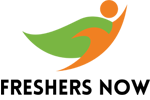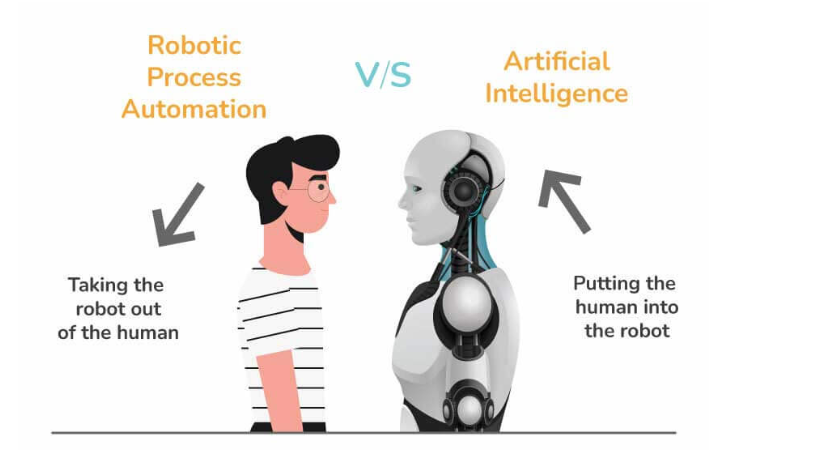UiPath Interview Questions and Answers: UiPath is a leading Robotic Process Automation (RPA) platform that empowers organizations to automate and streamline their business processes. With its user-friendly interface and powerful automation capabilities, UiPath revolutionizes the way businesses operate, driving efficiency and productivity. This article features the Top 100 UiPath Interview Questions and Answers, having a list of the Latest UiPath Interview Questions and UiPath Interview Questions for Freshers.
★★ Latest Technical Interview ★★
UiPath Technical Interview
This article offers an extensive compilation of the Top 100 UiPath Interview Questions and Answers, encompassing the latest UiPath technical interview inquiries. Its purpose is to assist you in preparing for your next UiPath job interview and enhance your prospects of securing your desired position in UiPath.
Top 100 UiPath Interviews and Answers
1. How does UiPath differentiate from other Robotic Process Automation (RPA) tools?
UiPath differentiates itself from other RPA tools through its user-friendly interface, extensive activity library, and powerful automation capabilities. It provides a comprehensive ecosystem that simplifies the automation process and enables users to automate a wide range of business processes efficiently.
2. How do you handle exceptions in UiPath?
Exceptions in UiPath can be handled using Try-Catch blocks. The activities within the Try block are executed, and if an exception occurs, it is caught in the Catch block where specific actions can be performed, such as logging the exception details or retrying the failed operation.
3. Can you explain the main components of UiPath?
UiPath consists of three main components:
- UiPath Studio: It is the design environment where users can create and customize automation workflows using a visual interface.
- UiPath Robot: It is the execution component that executes the automation workflows created in UiPath Studio on local or remote machines.
- UiPath Orchestrator: It is a centralized platform for managing, scheduling, and monitoring robots. It provides features like asset management, queue management, and analytics.
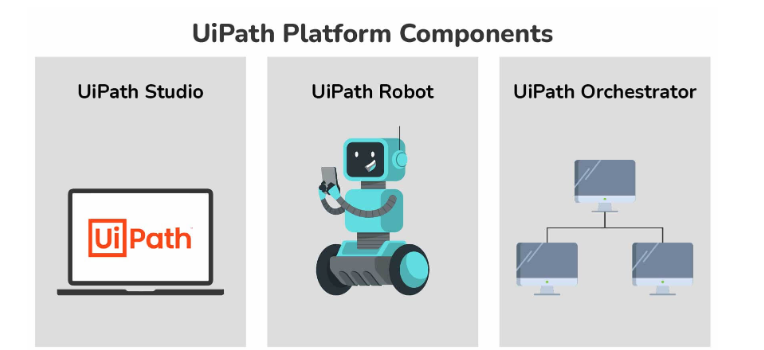
4. Difference between “Attach Window” and “Open Application” activities in UiPath
| Attach Window | Open Application | |
|---|---|---|
| Purpose | Attaches to a specific window for automation | Opens and launches an application for automation |
| Input | Window title or selector | Application file path and arguments |
| Use Case | When automating specific actions within a window | When automating the entire application |
| Scope | Limited to a specific window | This applies to the entire application window |
5. What is the difference between a queue and a list in UiPath?
In UiPath, a queue is a container that holds a collection of items to be processed in an ordered manner. It supports functionalities like adding items, retrieving items, and prioritization. On the other hand, a list is a collection of related data items that can be accessed by index or iterated over.
6. Is Robotic Process Automation the same as Artificial Intelligence?
Robotic Process Automation (RPA) and Artificial Intelligence (AI) are distinct technologies with different functionalities. RPA focuses on automating repetitive tasks to support human workers (attended automation), while AI has the potential to replace human labor and automate complete processes (unattended automation). While RPA relies on structured inputs and predefined logic, AI can process unstructured data and develop its own reasoning capabilities. By combining RPA and AI, it is possible to create fully autonomous processes that leverage the strengths of both technologies.
RPA and AI are often combined to automate end-to-end processes that involve both structured and unstructured data. This integration allows companies to tackle complex activities by leveraging the strengths of both technologies. Together, RPA and AI push the boundaries of automation, enabling organizations to automate increasingly intricate tasks.
7. How can you extract data from a web page using UiPath?
Data extraction from a web page in UiPath can be done using activities like “Data Scraping” or “Screen Scraping.” These activities allow users to extract structured or unstructured data from web elements, tables, or entire web pages by defining selectors or using OCR (Optical Character Recognition) for images.
8. What do you mean by arguments in the context of UiPath?
Arguments in UiPath serve the purpose of transferring data between workflows, particularly when passing data from one project to another. These arguments adhere to specific directions, such as “in” or “out,” to ensure the proper flow of data. They facilitate seamless data exchange between different components of an automation process.
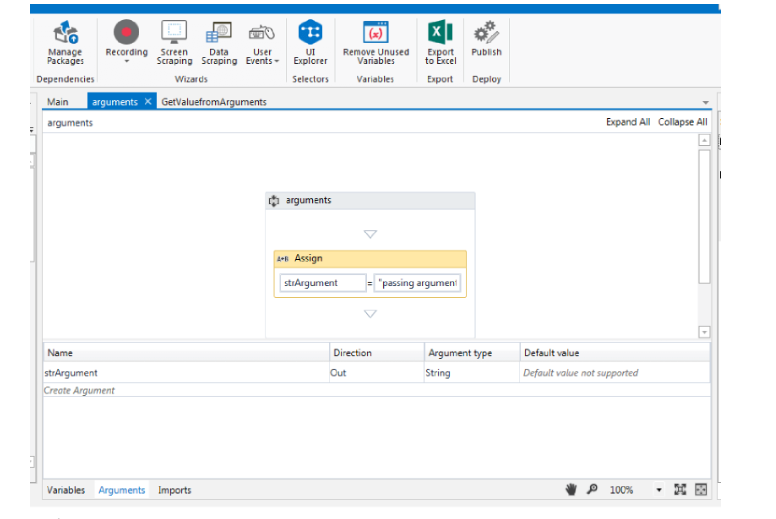
9. Explain the concept of variables in UiPath.
Variables in UiPath are used to store and manipulate data during the automation process. They can hold different types of data, such as text, numbers, or Boolean values. Variables are declared with specific data types and can be used to store values temporarily, perform calculations, or store outputs for later use.
10. Difference between “Invoke Workflow File” and “Invoke Workflow” activities in UiPath
| Invoke Workflow File | Invoke Workflow | |
|---|---|---|
| Purpose | Invokes an external workflow from a file | Invokes a workflow within the same project |
| Input | The file path of the workflow to be invoked | Workflow name to be invoked |
| Arguments | Can pass arguments using the “Arguments” property | Arguments can be directly passed |
| Reusability | Can be used across projects as a standalone file | Limited to the current project |
11. Explain switch activity in the context of UiPath.
In UiPath, the switching activity allows for conditional branching based on defined values within an expression. By default, it uses the switch integer argument, but the TypeArgument can be easily modified in the properties tab. This activity is particularly valuable for categorizing data based on case numbers, enabling actions like saving data into separate spreadsheets or sorting through user names in a list. The switch activity enhances automation by providing a flexible and efficient way to handle various scenarios based on specific values.
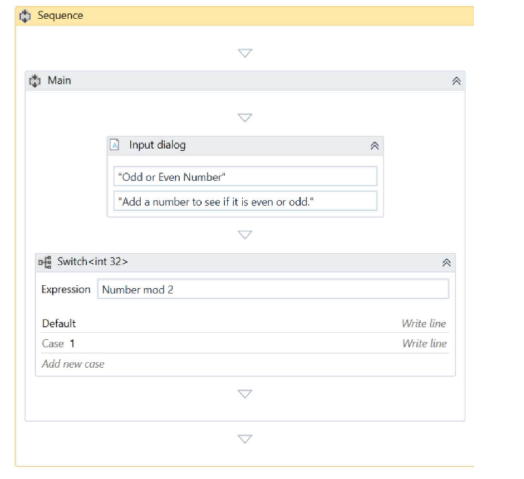
12. How do you deploy a UiPath project to production?
To deploy a UiPath project to production, you can publish the project from UiPath Studio to a specified location. This generates a publishable package containing the workflow and any associated dependencies. The package can then be uploaded and executed on UiPath Orchestrator, which manages the deployment and execution of the project on designated robots.
13. What are the advantages of using the UiPath Orchestrator?
UiPath Orchestrator offers several advantages, including centralized robot management, scheduling of automation processes, monitoring of robot performance and logs, asset management for securely storing sensitive data, and integration with external systems. It provides a comprehensive platform for managing and scaling automation initiatives effectively.
14. How can you automate tasks in Citrix environments using UiPath?
UiPath provides specific activities and features for automating tasks in Citrix environments. The Citrix Automation capabilities in UiPath allow users to interact with virtualized applications or desktops by automating mouse clicks, keyboard inputs, and screen scraping techniques tailored for Citrix-based applications.
15. Explain UiPath Architecture.
The UiPath architecture is made up of three layers, including:
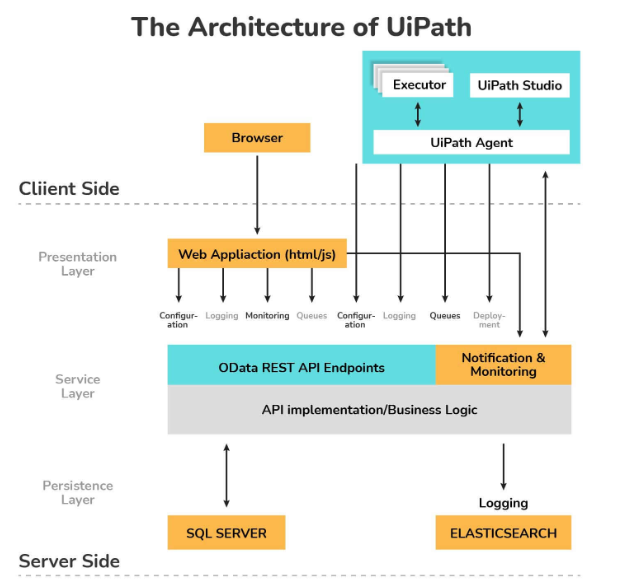
Client Layer:
- UiPath components for user interaction: UiPath Studio, UiPath Agent, Robots, Browsers, Executors.
- Used to build and develop automation tasks.
- Also known as the presentation layer.
Server Layer:
- Contains server-related information.
- UiPath Orchestrator is located in this layer.
- Projects are published to the server for seamless execution by UiPath bots.
- Orchestrator enables cross-platform execution and manages the entire project.
Persistence Layer:
- Consists of database servers.
- Stores UiPath bot configuration information.
- Organizes and regulates queues and tasks.
- Includes user data, logging information, robot details, assigned tasks, asset information, etc.
- Configuration details are entered through the Orchestrator.
16. Difference between “Element Exists” and “Image Exists” activities in UiPath:
| Element Exists | Image Exists | |
|---|---|---|
| Purpose | Checks if a specific UI element exists | Checks if a specific image exists in the screen |
| Input | UI element selector or image file path | Image file path or image variable |
| Use Case | Validating the presence or absence of UI elements | Validating the presence or absence of images |
| Precision | Requires accurate selector for the element | Requires accurate image matching |
17. What is the purpose of the UiPath Recorder?
The UiPath Recorder is a feature in UiPath Studio that allows users to record their interactions with applications or systems. It captures user actions like mouse clicks, keyboard inputs, and data entry, which can be converted into automation workflows. The Recorder helps in quickly creating automation sequences by eliminating the need for manual configuration of activities.
18. Difference between “Get Full Text” and “Get Text” activities in UiPath
| Get Full Text | Get Text | |
|---|---|---|
| Purpose | Retrieves the full-text content of an element | Retrieves the visible text content of an element |
| Input | UI element selector | UI element selector |
| Use Case | Extracting full-text content for analysis | Extracting visible text for processing |
| Output | Provides a single string with all text content | Provides a string with visible text content |
19. How can you handle dynamic selectors in UiPath?
Dynamic selectors in UiPath refer to selectors that contain changing attributes or values based on different instances. To handle dynamic selectors, you can use wildcard characters, such as asterisks (*) or marks (?), to represent variable parts in the selector. Additionally, UiPath provides dynamic selector options like “idx” or “find” to handle dynamic elements more flexibly.
20. Explain the difference between attended and unattended automation in UiPath.
Attended automation in UiPath involves the collaboration between a human user and a software robot (attended robot). The robot assists the user in performing tasks, providing suggestions, or automating specific steps. Unattended automation, on the other hand, refers to fully automated processes where robots (unattended robots) execute tasks without human intervention, typically scheduled to run at specific times.
21. How can you handle database operations in UiPath?
- UiPath provides activities for connecting to databases and executing SQL queries.
- Users can perform operations like reading data, inserting records, updating data, or deleting records.
- UiPath supports various database technologies such as SQL Server, Oracle, MySQL, and more.
22. What is the purpose of UiPath Studio?
- UiPath Studio is the main development environment for creating automation workflows.
- It provides a visual interface where users can design and configure automation processes.
- Users can drag and drop activities, set properties, and build workflows using a wide range of activities.
23. How can you automate web applications in UiPath?
- UiPath offers activities and features for automating interactions with web applications.
- Users can use activities like “Click,” “Type Into,” or “Get Text” to interact with web elements.
- UiPath supports integration with web browsers and technologies like HTML, JavaScript, and CSS.
24. What is the purpose of UiPath REFramework?
- The UiPath REFramework is a template or framework for building robust and scalable automation solutions.
- It provides a structured approach to handle exceptions, manage workflows, and ensure reusability.
- The framework includes features like transaction handling, logging, and exception handling.
25. How can you automate desktop applications in UiPath?
- UiPath provides activities and features for automating interactions with desktop applications.
- Users can use activities like “Click,” “Type Into,” or “Get Text” to interact with UI elements.
- UiPath supports technologies like Windows Presentation Foundation (WPF), Windows Forms, and Java applications.
26. How can you handle data validation in UiPath?
- UiPath offers activities and methods for data validation within automation workflows.
- Users can use activities like “Validate” or “Assert” to validate data against expected criteria.
- UiPath supports data validation techniques such as pattern matching, data type checking, or range validation.
27. What is the purpose of UiPath Marketplace?
- UiPath Marketplace is an online platform that hosts reusable components, workflows, and integrations.
- It allows users to discover and download pre-built automation assets shared by the UiPath community.
- The Marketplace enhances productivity by providing a library of ready-to-use components and accelerators.
28. How can you handle browser automation in UiPath?
- UiPath provides activities and features for automating interactions with web browsers.
- Users can use activities like “Open Browser,” “Attach Browser,” or “Navigate To” to control browser behavior.
- UiPath supports multiple browsers such as Chrome, Firefox, Internet Explorer, and Edge.
29. What is the purpose of UiPath Form Designer?
- UiPath Form Designer is a visual tool for creating custom forms and user interfaces.
- It allows users to design interactive forms for data input or display within automation processes.
- The Form Designer supports various form elements like text boxes, checkboxes, dropdowns, and buttons.
30. How can you handle error handling and logging in UiPath?
- UiPath provides features for error handling and logging within automation workflows.
- Users can use Try-Catch blocks to handle exceptions and define specific actions for error scenarios.
- UiPath offers activities like “Log Message” or “Log Error” to log information or errors during automation execution.
31. How can you handle PDF automation in UiPath?
- UiPath offers activities and features for automating tasks related to PDF files.
- Users can extract text, images, or data tables from PDF documents using activities like “Read PDF Text” or “Extract PDF Data.”
- UiPath supports activities for merging, splitting, or manipulating PDF files.
32. What is the purpose of the UiPath Assistant?
- UiPath Assistant is a desktop application that provides a user-friendly interface for managing and executing automation processes.
- It allows users to view available automation projects, launch processes, monitor ongoing jobs, and access recent automation history.
- The UiPath Assistant simplifies the interaction between users and attended robots, making automation more accessible and user-friendly.
33. How can you handle Excel automation in UiPath?
- UiPath provides activities and features for automating tasks related to Excel spreadsheets.
- Users can read data from Excel files, write data to Excel files, or perform operations like filtering, sorting, or formatting.
- UiPath supports integration with Excel through activities like “Read Range,” “Write Range,” or “Excel Application Scope.”
34. What is the purpose of UiPath Data Service?
- UiPath Data Service is a feature in UiPath Orchestrator that allows users to store and manage structured data.
- It provides a central repository for data that can be accessed by multiple automation processes.
- Users can define schemas, create data tables, and perform CRUD operations on data using UiPath activities.
35. How can you handle email automation in UiPath?
- UiPath offers activities and features for automating tasks related to email communication.
- Users can send emails, retrieve emails, download attachments, or perform actions on email messages.
- UiPath supports integration with popular email providers like Outlook, Gmail, or Exchange.
36. What is the purpose of UiPath StudioX?
- UiPath StudioX is a variant of UiPath Studio designed for citizen developers or business users with minimal technical skills.
- It provides a simplified interface with pre-built activities and templates tailored for common business tasks.
- StudioX empowers non-technical users to automate their daily work and improve productivity.
37. How can you handle API authentication in UiPath?
- UiPath provides activities and features for handling API authentication.
- Users can configure authentication methods like API keys, OAuth, or custom authentication headers.
- UiPath supports integration with authentication providers like Azure Active Directory or OAuth 2.0 providers.
38. What is the purpose of UiPath Mobile Automation?
- UiPath Mobile Automation enables users to automate tasks on mobile devices such as smartphones or tablets.
- It provides activities and features for interacting with mobile applications and capturing data from mobile screens.
- UiPath Mobile Automation extends the capabilities of automation to the mobile platform.
39. How can you handle data scraping in UiPath?
- UiPath offers activities and features for scraping data from structured or semi-structured sources like websites or applications.
- Users can use the “Data Scraping” wizard to extract data tables or lists from web pages or other sources.
- UiPath supports data scraping techniques like HTML table extraction, screen scraping, or OCR-based extraction.
40. What is the purpose of UiPath Robots?
- UiPath Robots are the execution agents that perform automation tasks in UiPath.
- They can be deployed on various machines and environments to execute automation processes.
- Robots communicate with UiPath Orchestrator for job scheduling, asset management, and logging.
41. How can you handle data manipulation in UiPath?
- UiPath provides activities and features for manipulating and transforming data within automation workflows.
- Users can perform operations like filtering, sorting, grouping, or aggregating data using activities like “Filter Data Table” or “Sort Data Table.”
- UiPath supports various data manipulation techniques based on the requirements of the automation process.
42. What is the purpose of UiPath Studio Pro?
- UiPath Studio Pro is an advanced version of UiPath Studio that offers additional features and capabilities.
- It is aimed at professional developers and provides advanced debugging, profiling, and code reusability features.
- Studio Pro enhances the development experience and productivity for more complex automation projects.
43. How can you handle image automation in UiPath?
- UiPath provides activities and features for automating tasks related to image recognition and processing.
- Users can use activities like “Image Exists,” “Image Click,” or “Image OCR Text” to interact with images within automation workflows.
- UiPath supports image-based automation techniques like optical character recognition (OCR) and computer vision.
44. What is the purpose of the UiPath Orchestrator?
- UiPath Orchestrator is a web-based platform for managing, scheduling, and monitoring UiPath automation processes.
- It provides features for deploying robots, orchestrating automation jobs, and managing assets, queues, and processes.
- Orchestrator allows centralized control and administration of the entire automation infrastructure.
45. How can you handle data transformation in UiPath?
- UiPath offers activities and features for transforming data within automation workflows.
- Users can use activities like “Transform Data Table” or “Invoke Code” to perform custom data transformations.
- UiPath supports integration with scripting languages like C# or VB.NET for advanced data transformation requirements.
46. What is the purpose of the UiPath Test Suite?
- UiPath Test Suite is a comprehensive testing solution for UiPath automation projects.
- It provides a set of tools and features to create, manage, and execute automated tests, ensuring the quality and reliability of UiPath workflows.
- The Test Suite supports both functional and regression testing, allowing users to validate the expected behavior of automation processes and identify any deviations or issues.
47. How can you handle user input or user interactions in UiPath?
- UiPath offers activities for handling user input or interactions within automation workflows.
- Activities like “Input Dialog” or “Message Box” allow users to prompt for user input, display messages, or request confirmation.
- Additionally, UiPath provides integration with UI automation technologies, enabling the automation of user interactions with desktop or web applications
48. How do you debug a UiPath workflow?
UiPath provides debugging capabilities to identify and resolve issues in workflows. You can use breakpoints to pause the execution at specific activities, inspect variable values, step through activities, and observe the workflow’s behavior. The Output panel in UiPath Studio displays debugging information, such as logged messages and variable values, assisting in the debugging process.
49. Difference between “For Each” and “While” loops in UiPath
| For Each Loop | While Loop | |
|---|---|---|
| Purpose | Iterates over a collection or array | Repeats a set of activities while a condition is true |
| Condition | Automatically iterates until the collection is exhausted | Evaluates a condition before each iteration |
| Control | No explicit control variable required | Requires an explicit control variable |
| Use Case | Processing each item in a collection | Executing actions until a specific condition is met |
50. Can you integrate UiPath with external systems? If yes, how?
Yes, UiPath offers various integration options with external systems. It supports integration through APIs, web services, or dedicated activities for specific systems like SAP, Salesforce, SharePoint, and more. UiPath also provides integration with popular cloud services like Azure and AWS, enabling seamless connectivity and data exchange between UiPath and external systems.
51. What are the different types of robots in UiPath?
UiPath provides three types of robots:
- Attended Robots: These robots collaborate with human users, working alongside them to automate specific tasks or provide assistance when needed.
- Unattended Robots: These robots operate autonomously without human intervention, executing tasks in a scheduled or triggered manner.
- Development Robots: These robots are used by developers for testing and debugging automation workflows within UiPath Studio.
52. How can you interact with databases in UiPath?
UiPath offers database activities that enable interaction with databases. Users can connect to databases using connection strings, execute queries or stored procedures, retrieve data, and perform data manipulation operations like inserting, updating, or deleting records. UiPath supports various database providers such as SQL Server, Oracle, MySQL, and more.
53. Difference between “Throw” and “Rethrow” activities in UiPath
| Throw Activity | Rethrow Activity | |
|---|---|---|
| Purpose | Throws a custom exception | Re-throws the previously caught exception |
| Usage | Inside a Try-Catch block to handle exceptions | Inside a Catch block to re-throw exceptions |
| Handling | Does not require a Catch block | Requires a Catch block to catch the exception |
54. Explain the concept of reusability in UiPath.
Reusability in UiPath refers to the ability to create and utilize automation components or workflows across multiple projects or scenarios. It promotes efficiency by eliminating redundancy and allowing the reuse of pre-built automation logic, activities, or templates. Reusable components in UiPath can be stored as libraries or templates for easy access and incorporation into different automation processes.
55. How do you handle browser pop-ups in UiPath?
Browser pop-ups in UiPath can be handled using activities like “Attach Browser” or “Element Exists.” By identifying specific elements or attributes of the pop-up window, you can perform actions like clicking buttons, entering data, or closing the pop-up. UiPath also provides options to wait for pop-ups, handle them conditionally, or switch between multiple pop-up windows.
56. What is the use of UiPath Studio?
UiPath Studio is the design environment where users create, edit, and manage automation workflows visually. It provides a drag-and-drop interface to design automation processes by assembling activities, configuring their properties, and defining workflow logic. UiPath Studio offers a comprehensive set of tools, activities, and debugging capabilities to streamline the development of automation solutions.
57. Difference between “Write Line” and “Log Message” activities in UiPath
| Write Line Activity | Log Message Activity | |
|---|---|---|
| Purpose | Writes a message to the output panel | Logs a message to the output, including additional details |
| Output | Displays messages in the Output panel | Logs messages in the Output and Orchestrator logs |
| Severity | N/A | Supports different log levels (Info, Warning, Error, etc.) |
58. How can you automate email processing using UiPath?
UiPath provides activities and features to automate email processing. Using the “Get IMAP Mail Messages” or “Get Outlook Mail Messages” activities, you can retrieve emails from mail servers or Outlook mailboxes. Subsequently, you can perform various actions like filtering, extracting data from emails, replying, forwarding, or saving attachments. UiPath also supports integration with email platforms and APIs for seamless email automation.
59. Explain the concept of queues in UiPath.
In UiPath, queues are containers used to hold a collection of items to be processed in an ordered manner. Queues provide functionality for adding new items, retrieving items for processing, and handling item priorities. They enable effective management and orchestration of work items, especially in scenarios with multiple robots and parallel processing.
60. How can you handle Excel files in UiPath?
UiPath offers a range of activities to interact with Excel files. You can read data from Excel files using activities like “Read Range” or “Read Cell.” Similarly, data can be written to Excel files using activities like “Write Range” or “Write Cell.” UiPath also supports advanced Excel operations like formatting cells, performing calculations, manipulating worksheets, or extracting specific data using Excel formulas.
61. Difference between “Read Range” and “Excel Application Scope” activities in UiPath
| Read Range Activity | Excel Application Scope Activity | |
|---|---|---|
| Purpose | Reads the data from an Excel file | Provides scope for Excel activities, allowing multiple actions within the same application |
| Input | Excel file path | N/A |
| Use Case | Reading data from specific Excel worksheets | Automating multiple actions within Excel |
62. What is the purpose of the UiPath Assistant?
UiPath Assistant is a desktop application that provides a user-friendly interface to manage and execute automation processes. It allows users to view and launch available automation projects, track the progress of ongoing processes, access recent automation history, and interact with attended robots. The UiPath Assistant simplifies the user experience by centralizing access to automation capabilities.
63. How do you handle exceptions in UiPath?
In UiPath, exceptions can be handled using Try-Catch blocks. The Try block contains the activities that may cause exceptions, and the Catch block is where specific actions are defined to handle the exception. Actions can include logging the exception details, retrying the failed operation, or taking alternative paths based on the exception type.
64. Explain the concept of scraping in UiPath.
Scraping in UiPath refers to the process of extracting structured data from various sources such as websites, desktop applications, or PDF documents. UiPath provides scraping activities like “Data Scraping” or “Screen Scraping” that allow users to define extraction rules or use Optical Character Recognition (OCR) techniques to convert unstructured data into a structured format for further processing.
65. Difference between “Click Text” and “Click OCR Text” activities in UiPath
| Click Text Activity | Click OCR Text Activity | |
|---|---|---|
| Purpose | Clicks on a specific text in the UI | Clicks on a specific text using OCR technology |
| Input | UI element selector | Text to be clicked (OCR result) |
| Use Case | Interacting with visible UI elements | Interacting with non-selectable or dynamic text |
66. How can you automate SAP tasks using UiPath?
UiPath offers dedicated activities and connectors for SAP automation. Users can interact with SAP applications using activities like “SAP GUI Scripting” or “Get SAP Text.” These activities enable actions such as reading data from SAP screens, entering values, navigating through transactions, or executing SAP-specific functions. UiPath also provides integration with SAP-specific APIs for seamless SAP automation.
67. What are the different types of data available in UiPath?
UiPath supports various data types, including:
- Text: Used to store alphanumeric characters or strings.
- Numbers: Used to store numeric values, including integers or decimal numbers.
- Boolean: Used to store true or false values.
- Arrays: Used to store multiple values of the same data type.
- Data Tables: Used to store structured data in tabular form, similar to a spreadsheet.
- Generic Value: Used to store data of any type, preserving its original format.
68. How can you schedule a UiPath process?
UiPath provides scheduling capabilities through UiPath Orchestrator. Within Orchestrator, you can define schedules for automation processes based on specific time intervals, calendar triggers, or predefined time slots. These schedules determine when the processes should be executed, allowing for the automatic and timely execution of UiPath workflows.
69. Difference between “Delay” and “Timeout” properties in UiPath activities
| Delay Property | Timeout Property | |
|---|---|---|
| Purpose | Adds a delay or wait period before an activity | Specifies the maximum time an activity should wait for a specific condition or action |
| Input | Time duration in milliseconds | Time duration in milliseconds or TimeSpan format |
| Use Case | Introducing pauses between activities | Defining a timeout for activities or actions |
70. What is the purpose of the UiPath Orchestrator?
UiPath Orchestrator is a web-based platform that serves as a central hub for managing, monitoring, and orchestrating UiPath automation processes. It provides features like robot management, scheduling of jobs, asset management, queue management, logging, and analytics. Orchestrator facilitates scalability, governance, and visibility of automation initiatives within an organization.
71. How can you automate tasks in mainframe applications using UiPath?
UiPath offers activities and capabilities to automate tasks in mainframe applications. The “Terminal” activities allow users to interact with mainframe screens, send commands, retrieve data, or perform navigation. By leveraging the screen scraping technique, users can extract data from mainframe screens and automate processes that involve mainframe applications.
72. Explain the concept of UiPath StudioX.
UiPath StudioX is a variant of UiPath Studio designed for citizen developers or business users who want to create automation workflows with minimal technical skills. StudioX provides a simplified interface with pre-built activities and templates tailored for common business tasks. It empowers non-technical users to automate their daily work and improve productivity.
73. How can you automate tasks in cloud infrastructure using UiPath?
UiPath provides cloud-specific activities and connectors for automating tasks in cloud infrastructure platforms like Azure or AWS. Users can leverage these activities to manage cloud resources, deploy virtual machines, provision storage, configure services, or interact with cloud APIs. UiPath’s integration with cloud providers enables seamless automation of cloud-related tasks.
75. What is the purpose of UiPath Insights?
UiPath Insights is an advanced analytics tool that provides actionable insights and reports on the performance and utilization of UiPath automation processes. It allows users to monitor key performance indicators, track the efficiency of robots, identify bottlenecks, and gain a deeper understanding of the automation’s impact on business processes. UiPath Insights supports data visualization and reporting for effective process analysis.
76. How can you handle data integration in UiPath?
UiPath supports various methods for data integration, including:
- APIs: UiPath can interact with RESTful or SOAP APIs to exchange data with external systems.
- Database Integration: UiPath can connect to databases, execute SQL queries, and perform data manipulation operations.
- File Integration: UiPath can read and write data to various file formats, such as Excel, CSV, XML, or JSON.
- Web Services: UiPath can consume web services to retrieve or send data to web-based systems.
- Custom Integrations: UiPath provides custom activities and code activities to implement specific data integration requirements.
77. Explain the concept of UiPath Document Understanding.
UiPath Document Understanding is a set of AI-powered capabilities that enable the extraction and processing of data from structured or unstructured documents. It uses machine learning algorithms and OCR technology to extract relevant information from documents like invoices, receipts, or forms. UiPath Document Understanding helps automate document-intensive processes by accurately capturing data and reducing manual effort.
78. How can you handle data transformation in UiPath?
UiPath offers various activities and methods for data transformation, including:
- String Manipulation: UiPath provides activities for manipulating strings, such as concatenation, substring extraction, or replacing text.
- Data Table Operations: UiPath supports operations like filtering, sorting, grouping, or aggregating data within a data table.
- Math Operations: UiPath provides activities for performing mathematical calculations on numerical data.
- Regular Expressions: UiPath allows users to apply regular expressions for pattern matching and data extraction.
- Custom Code: UiPath supports custom code activities, allowing users to write their own code in languages like C# or VB.NET for advanced data transformation requirements.
79. How can you handle delays and timeouts in UiPath?
UiPath provides activities like “Delay” or “TimeoutMS” that allow users to introduce delays or timeouts within automation workflows. These activities enable users to pause the execution for a specified duration, wait for a specific condition to be met, or handle situations where an operation exceeds a defined time limit. Delays and timeouts help synchronize interactions with applications or systems and ensure smoother automation execution.
80. What is the use of the UiPath Test Suite?
UiPath Test Suite is a comprehensive testing solution for UiPath automation projects. It provides a set of tools and features to create, manage, and execute automated tests, ensuring the quality and reliability of UiPath workflows. The Test Suite supports both functional and regression testing, allowing users to validate the expected behavior of automation processes and identify any deviations or issues.
81. How can you handle user input or user interactions in UiPath?
UiPath offers activities for handling user input or interactions within automation workflows. Activities like “Input Dialog” or “Message Box” allow users to prompt for user input, display messages, or request confirmation. Additionally, UiPath provides integration with UI automation technologies, enabling the automation of user interactions with desktop or web applications.
82. Explain the concept of UiPath Assistant.
The UiPath Assistant is a desktop application that provides a user-friendly interface for managing and executing automation processes. It allows users to view available automation projects, launch processes, monitor ongoing jobs, and access recent automation history. The UiPath Assistant simplifies the interaction between users and attended robots, making automation more accessible and user-friendly.
83. How can you handle unstructured data in UiPath?
UiPath provides features like Intelligent OCR and Document Understanding to handle unstructured data. Intelligent OCR leverages OCR technology and machine learning algorithms to extract data from unstructured documents like invoices, forms, or contracts. Document Understanding enables the classification and extraction of relevant information from unstructured documents, making them usable and processable within automation workflows.
84. How do you handle data encryption or secure storage in UiPath?
UiPath provides activities and features for handling data encryption and secure storage. Activities like “SecureString” allow users to encrypt sensitive data like passwords or API keys. UiPath Orchestrator offers features for secure storage and management of credentials or other sensitive data. Additionally, UiPath supports integration with external security tools or services for enhanced data protection.
85. Explain the concept of UiPath Modern Folders.
UiPath Modern Folders is a feature in UiPath Orchestrator that provides a hierarchical structure for organizing automation projects, assets, and processes. It allows users to create folders and subfolders, assign specific permissions, and manage access control within the Orchestrator environment. Modern Folders provide a scalable and flexible approach to organizing and managing automation assets and resources.
86. How can you handle business exceptions in UiPath?
In UiPath, business exceptions can be handled using Try-Catch blocks and conditional statements. Users can define specific exceptions that may occur during automation and handle them accordingly. For example, if a business rule fails, a Catch block can be configured to perform specific actions, such as logging the exception, notifying stakeholders, or taking alternative paths within the automation workflow.
87. What is the use of UiPath Apps?
UiPath Apps is a low-code platform that allows users to build custom web and mobile applications to interact with UiPath automation processes. It enables the creation of user-friendly interfaces for submitting data, requesting automation tasks, or monitoring the status of processes. UiPath Apps enhances the accessibility and user experience of automation by providing tailored interfaces for different user roles or business requirements.
88. How can you handle PDF files in UiPath?
UiPath provides activities and features for handling PDF files. Users can extract text, images, or tables from PDF documents using activities like “Read PDF Text” or “Extract PDF Data.” Additionally, UiPath supports activities for merging, splitting, or manipulating PDF files. Users can also leverage OCR technology to extract data from scanned PDF documents.
89. Explain the concept of UiPath AI Fabric.
UiPath AI Fabric is a cloud-based service that enables the deployment and management of AI models within UiPath automation workflows. It provides capabilities for training, deploying, and scaling AI models that can be integrated into automation processes. UiPath AI Fabric allows users to leverage AI and machine learning algorithms to enhance the capabilities of their automation solutions.
90. How can you handle unattended automation in UiPath?
Unattended automation in UiPath involves the execution of automation processes without human intervention. To handle unattended automation, UiPath provides features like UiPath Orchestrator, where users can schedule and manage the execution of unattended robots. Orchestrator allows users to monitor the execution, handle exceptions, and track the performance of unattended automation processes.
91. What is the purpose of the UiPath Action Center?
UiPath Action Center is a web-based interface that enables the management and resolution of exceptions or items requiring human intervention within automation processes. It provides a centralized location for users to review, prioritize, and take action on items that cannot be fully automated. UiPath Action Center streamlines the collaboration between humans and robots, ensuring efficient exception handling and decision-making.
92. How can you handle API integration in UiPath?
UiPath provides activities and features for API integration. Users can interact with RESTful or SOAP-based APIs using activities like “HTTP Request” or “Call Web API.” These activities allow users to send requests, retrieve data, or perform actions on external systems or services. UiPath also supports authentication, handling headers, and parsing responses for seamless integration with APIs.
93. What is the syntax to assign a value to a variable in UiPath
In UiPath, the syntax to assign a value to a variable is: variableName = value;
94. How do you declare an array variable in UiPath and assign values to it?
To declare an array variable in UiPath, use the following syntax:
Dim variableName() As DataType. To assign values, you can use the syntax: variableName(index) = value;
95. What is the syntax for adding an element to a list in UiPath?
To add an element to a list in UiPath, you can use the following syntax: listName.Add(element);
96. How do you iterate through items in a collection using a For Each loop in UiPath?
The syntax for a For Each loop in UiPath is as follows: For Each item In collection. Inside the loop, you can access each item using the item variable.
97. What is the syntax for creating a data table variable in UiPath?
To create a data table variable in UiPath, use the syntax: New DataTable.
98. How do you retrieve a specific row from a data table in UiPath?
To retrieve a specific row from a data table in UiPath, you can use the following syntax: datatableName.Rows(rowIndex)
99. What is the syntax for writing data to an Excel file in UiPath?
To write data to an Excel file in UiPath, you can use the following syntax: Write Cell activity with the appropriate parameters, such as SheetName and CellRange.
100. How do you use the Try Catch activity in UiPath for exception handling?
The syntax for the Try Catch activity in UiPath is as follows:
Try
// Code that may cause an exception
Catch ex As Exception
//Exception handling code
End Try
To excel in UiPath Technical Interview Questions, freshersnow.com provides a comprehensive compilation of the Top 100 UiPath Questions and Answers. Access their valuable insights and UiPath Interview Questions for Freshers to stay updated and enhance their knowledge in preparation for UiPath positions.